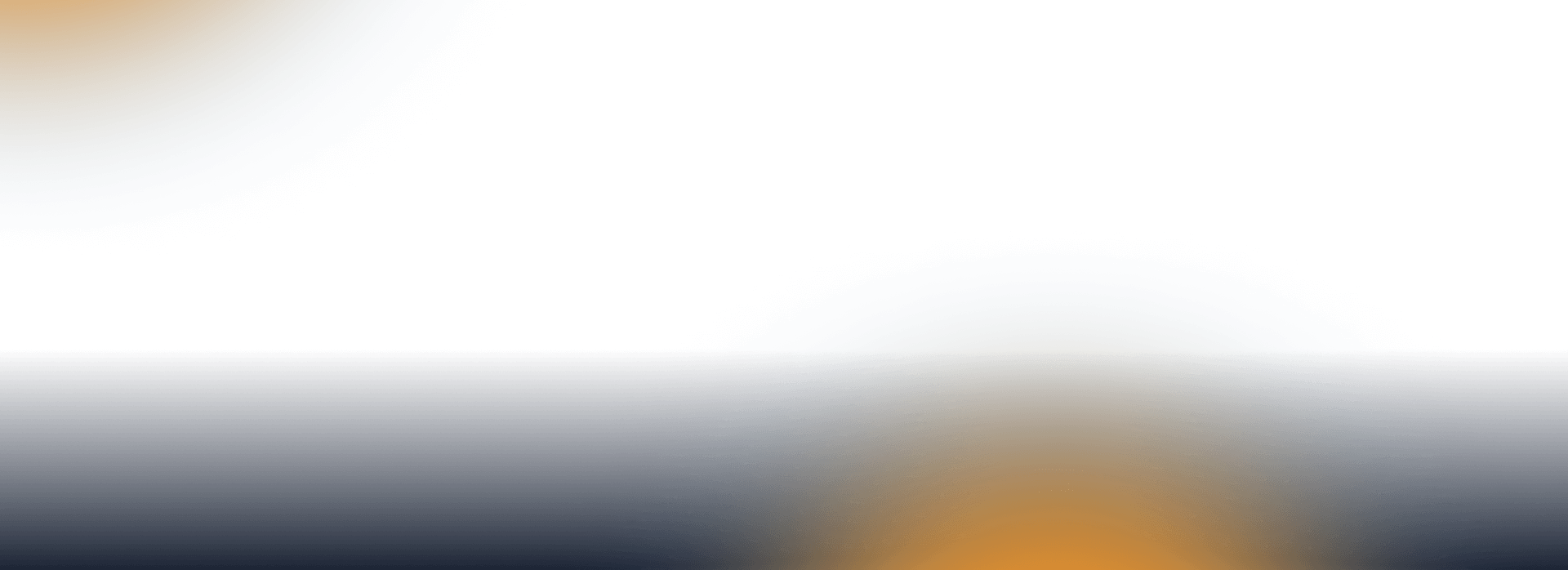
I’m an employee
Lots of restaurants and shops, a card instead of a wallet full of food vouchers and a perfect overview in the app.

eStravenka is the perfect menu

One All Inclusive card instead of meal vouchers
The eStravenka works like a traditional payment card. Even contactless. In Apple Pay and Google Pay.
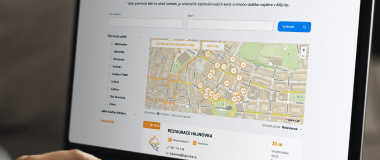
Clear search tool
Restaurants and shops where eStravenka is valid can be found on the website and in the app. So what’s it going to be today?

Exclusive bonuses at checkout
With eStravenka, you can earn attractive rewards either directly on eStravenka or through discounts from selected e-shops in Můj Up.
How does it work?

There are two envelopes coming into HR / You will receive email
You’ll find your Můj Up login details in one and your card in the other.

Card PIN retrieval / Virtual card activation
You can find your PIN in the Můj Up incentive platform. Displaying the PIN
will activate the card. / In the app, you activate your virtual card and add it to Apple Pay or Google Pay.

Perfect overview
Everything important can be found in the app. Balance, search tool and more.

Easy payments
Pay with your All Inclusive or contactless card, or use Apple Pay and Google Pay.

Easy and fast search
in the partner network
Find out where you can redeem your eStravenka.






Want to know more?
Or send us a message

Didn’t find your favourite place here?
Let us know and we’ll fix it.
Just fill out the form, select the product you want to pay with at the store and click Submit.
What you are often interested in
Where can I find out my account balance?
You can find your balance in your mobile app or personal account on the website Můj Up.
What do I need to use Apple Pay?
- Own a mobile device (iPhone, Apple Watch or iPad) with iOS technology (wireless technology that allows contactless data transfer over a short distance)
- Have an active eStravenka, eBenefits or All Inclusive card issued by Up CR
- open the Wallet app on your mobile device
- accept the Terms and Conditions for the use of Up CR payment cards
- have a confirmation code delivered by sms to your mobile phone or by email to the email address you have entered for your cards in Můj Up
How do I add my eStravenka card for use with Apple Pay on Apple Watch?
Once your card is registered in the Wallet app on your iPhone, unlock your Apple Watch. Here, open the Wallet app and select “Wallet and Apple Pay”.
Click the “Add” button next to the eGift card. Enter the 3-digit security code from the back of the card and click “Next”. Read the Terms and Conditions and confirm your acceptance.
After this step, you have the option to receive the verification code in a text message to your mobile phone or in an email sent to the email address you entered for your cards in Můj Up.
Why was my payment denied?
The payment could have been refused for several reasons:
- Your card is blocked. You can check the status of your card in your personal account in My Up.
- You have not collected your card PIN.
- Your card has expired. Ask your employer if they have ordered a renewal card for you.
- You have entered an amount that is higher than your credit balance on the card.
- The merchant is not part of the Up CR partner network. If you have a favorite restaurant or other establishment that doesn’t accept the eStravenka Card, let us know here. We’ll reach out to them with an offer to add them to our partner network.
Where can I use Apple Pay and Google Pay?
The only difference from paying by card is that the restaurant or shop must have a contactless payment terminal. You can find your favorite place in search tool.
Can I use my card to pay online?
Yes, you can use your card to pay for your online purchases securely. Use the Up Klíč mobile app (available for download in App Store or Google Pay) to confirm your payment, or you can also confirm your payment via SMS.
Want to know more? Download the document.
| Introduction of eStravenka | Employee | 16. 12. 2024 | 1 MB | Download |
 Call +420 241 043 111
Call +420 241 043 111